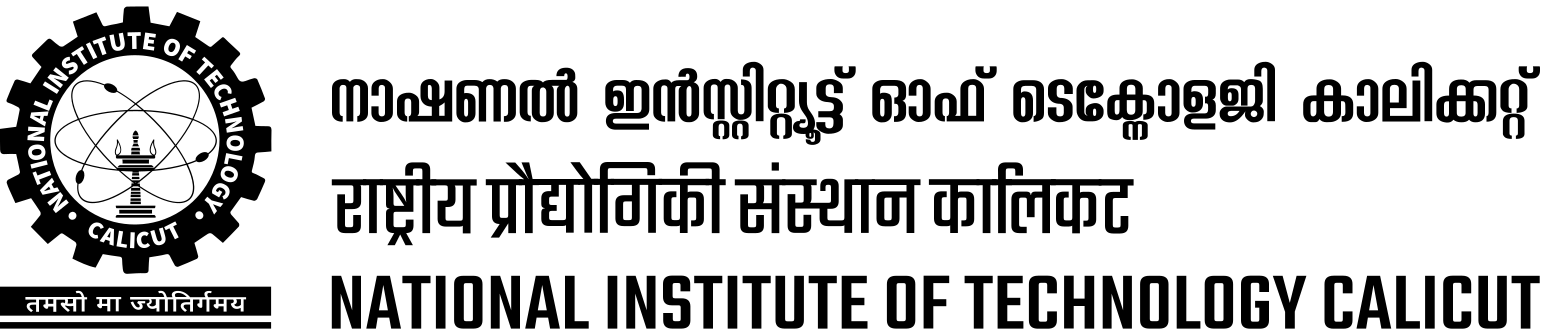How to
- Complete this form to create a VPN account
- Forward your request through your faculty in charge.
Mention the requirement and the duration for which VPN access is needed in the request. - Inform CNC via email, once you’ve completed both forms.
Windows
Step 1: Open Command Prompt as Administrator.
Step 2: Configure the NTP server:
w32tm /config /manualpeerlist:"ntp.nitc.ac.in" /syncfromflags:manual /reliable:YES /update
Step 3: Restart the time service:
net stop w32time
net start w32time
Step 4: Verify synchronization:
w32tm /query /status
Ubuntu/Debian
Step 1: Install the NTP client:
sudo apt update
sudo apt install ntp -y
Step 2: Configure the NTP server:
sudo nano /etc/ntp.conf
Add the following line:
server ntp.nitc.ac.in iburst
Step 3: Restart the NTP service:
sudo systemctl restart ntp
Step 4: Verify synchronization:
ntpq -p
- Submit User Creation Form
- Fill out the GPU Server Access Request Form (provided CCC Website).
- Submit the form to the NITC admin team for approval.
- Once approved, you will receive your username and temporary password via email.
- Connect to the Server
- Open a terminal on your local machine.
- Use SSH to connect to the server:
ssh <your-username>@<server-ip>
- Enter your password when prompted.
- Check GPU Availability (This will display GPU usage, memory, and active processes.)
nvidia-smi
- Using Docker on the GPU Server ( Since the server runs Docker, you need to pull or create a container for your tasks. )
- List Available Docker Images
docker images
- Run a Container with GPU Access
docker run --gpus all -it <image-name> bash
- List Available Docker Images
- Run Your Code on GPU
- Logout and Cleanup
- When you're done.Exit the Docker container
exit
- Logout from the server
logout
- If running background processes, check with docker ps and stop containers if necessary
docker stop <container-id>
- When you're done.Exit the Docker container
Connecting Apple device to eduroam
- Switch the WIFI on.
- Select eduroam.
- Enter your username and password in the pop up.
- Accept the certificate pop-up (this may be a one time step).
You should now be connected to the eduroam wireless service.
Connecting Android device to eduroam
- Switch the wifi on and select eduroam network.
- Please keep EAP method as "PEAP" and Phase 2 authentication as "MSCHAPV2" in the pop up dialog
- Enter your username and password (These options may be there in the same dialog or may be present in the next dialog)
You should now be connected to the eduroam wireless service.
Connecting to eduroam on Linux device
- Enable networking and wireless using the icon in the top right corner (place may change based on the flavour of linux)
- Connect to the network "eduroam"
- Accept the certificate (in case of pop up)
| Field | Value |
|---|---|
| Wireless Security | WPA Enterprise |
| EAP Method | PEAP |
| Phase2 Type | MSCHAPV2 |
| Username | {Institute specific username eg:- username@nitc.ac.in or username@iitm.ac.in} |
| Password | {password} |
Click connect to finish the settings.
Connecting to eduroam on Windows
- Connect to eduroam network.
- Enter your username followed by password.
| Field | Value |
|---|---|
| Network Name -- SSID | eduroam |
| Security Type | WPA2 Enterprise |
| EAP Method | PEAP |
| Phase2 authentication | MSCHAPV2 |
| Username | {Institute specific username eg:- username@nitc.ac.in or username@iitm.ac.in} |
| Password | {password} |
To change your password, please visit https://ldap.nitc.ac.in/ (Internal Network Access only).
Enter your username, complete the captcha, and click the "Send" button. A password reset link will then be sent to your email inbox.
Please send a request to facultyincharge_cnc_ccc@nitc.ac.in, toccc@nitc.ac.in and maincc@nitc.ac.in using NITC email, with the details of:
- Purpose of Booking
- Date and Time details